OpenCart installation on a local XAMP server:
Step 1: Open the Link http://www.opencart.com/?route=download/download and download the latest version of OpenCart (zipped).
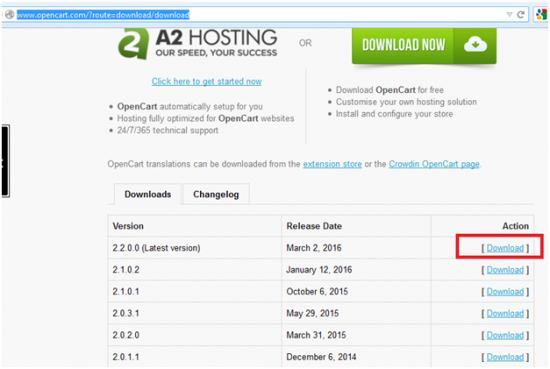
Step 2: Extract the downloaded zipped form to get the folder 2.2.0.0-compiled (2.2.0.0 is the OpenCart version) and copy the folder named upload and paste into xampp/htdocs/ folder.
You can rename the upload folder to whatever you want to name your project, in my case I have given it the name “myopencart”.
Also create an empty database(no table) from http://localhost/phpmyadmin/, in my case I have created database with name opencart db.(you will need it later)
Step 3: Rename the file config-dist to config ,located at root ‘C:\xampp\htdocs\myopencart’ and in admin folder ‘C:\xampp\htdocs\myopencart\admin’.
Step 4: Now open http://localhost/myopencart/ in the browser,you will get the the screen as below:
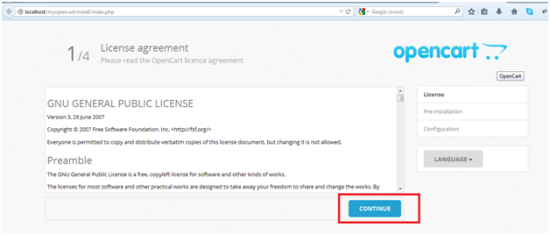
And click the continue button to get the screen below:
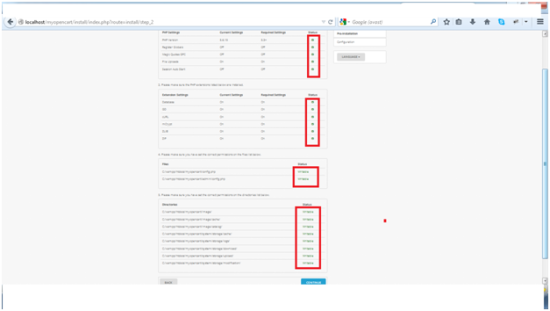
Make sure, all the checks are green to ensure that all prerequisites for installation met perfectly.
Step 5: Now again click the continue button.
You will see the configuration screen as below:
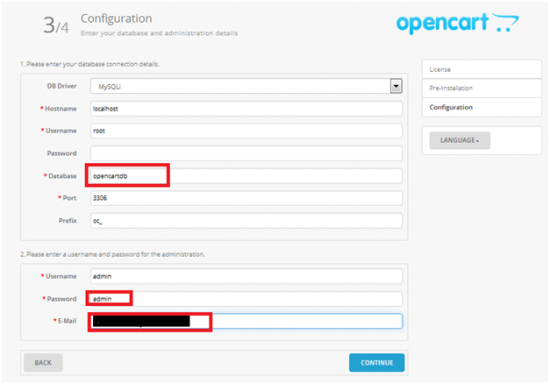
Here input the name of database ,that you already created in Database field. Also fill in the password and email field and click continue button to mark the completion of OpenCart installation.
Step 6 : Here is the screen after the successful installation.
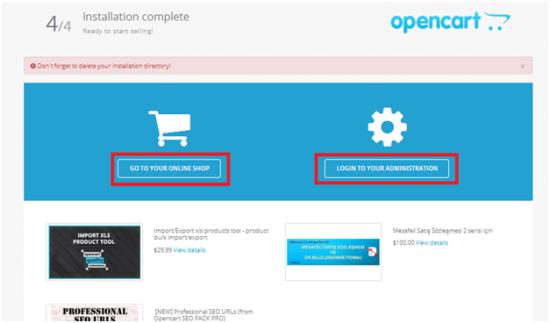
Now you can move to OpenCart home screen or the admin page by clicking the respective button.
Follow above steps to install opencart cms on localhost XAMPP. Thanks.
