Create & Clone Github Repository: Git Repository is special Version Control systems (VCS) software. Its provides an environment where many person can work together on a project without interfering each other work, simultaneously maintaining a complete history of every task performed by any one on the project.
Some popular VCSs:
• Git
• SVN
• Mercurial
• Vesta
• Monotone
And many more.
In this article we will learn how Git works as a version control system.
GitHub and Bit Bucket are two vastly used web interfaces of Git.
Steps to Create Git Repository
- First create an account on GitHub
- After registering with GitHub, Login into the GitHub with username and password.
- Click on “start a project”
- You will be asked to create git repository
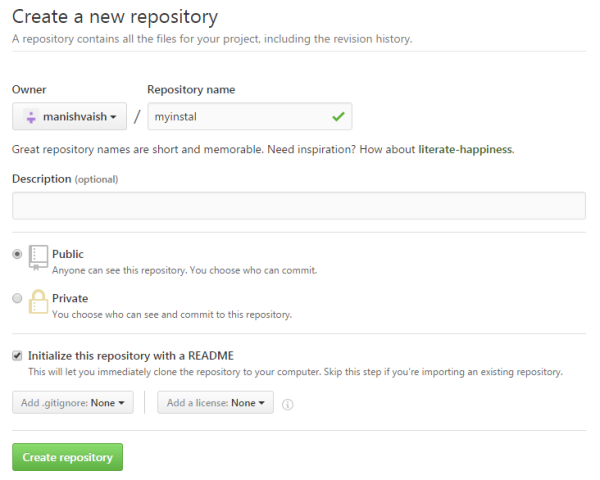
- Choose any name for the git repository (myinstal here)
- Input some description
- Choose view and commit accessibility by selecting Public or Private Option (the secure one, you may have to upgrade your Github plan by paying certain money).
- Checks the check box for initialize with readme and finally click on create repository. The repository will be created.
Using/Editing the Git Repository at Local System:
Open the git repository and just click the “Clone or download” button. You will see a popup displaying the options for cloning.
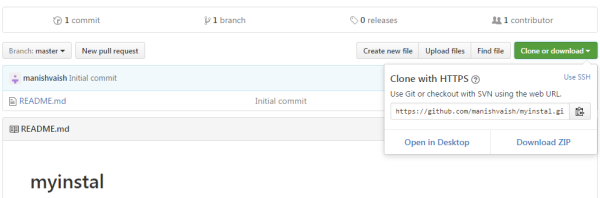
Two ways to Clone Github Repository on Your Computer:
1. SVN Checkout
2. Git
In this article I am using Git option for cloning the repository to my PC.
There was a time when git operations were performed by using certain git commands, run on command prompt (obviously a cumbersome task for a novice user). But now GIT has given GUI for Windows and Linux to get the things done at ease.
To use GIT for Windows:
Open the URL: https://git-scm.com/download/win and download the available version for 32 or 64 bit as per your requirement.
- Install the software by with basic configuration by clicking next almost every time and finish at last to complete the installation.
- After successful installation you will get Git Bash, Git Cmd and Git GUI into your system.
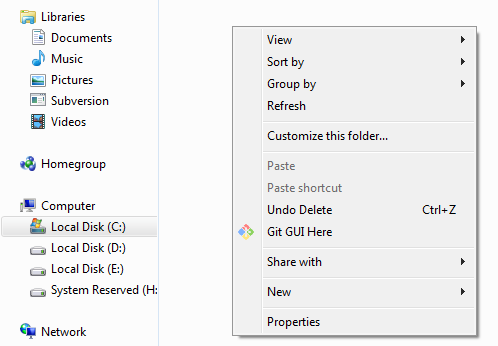
By default system setting, GIT GUI will be shown in your right click context menu all the time now.
Start Clone Git Repository:
Move to the folder in your PC where you want to save the cloned (copied) instance of Github repository and right click in open space and select Git GUI Here and choose Clone Existing Repository.
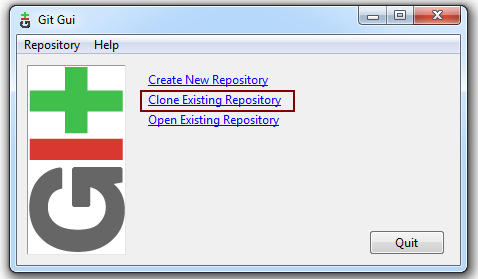
- You will see another pop up window asking for some inputs.
- Now go back to Github.com to copy the web URL for Github repository.
- Paste it into Source Location
Here please notice that in this tutorial we are cloning our own Git Repository, so our Github username and password will work, otherwise you will have to supply the GitHub credentials of the Github account containing the desired Repository.
Now browse the path in the local system where you want to place the cloned repository, to input into the Target Directory.
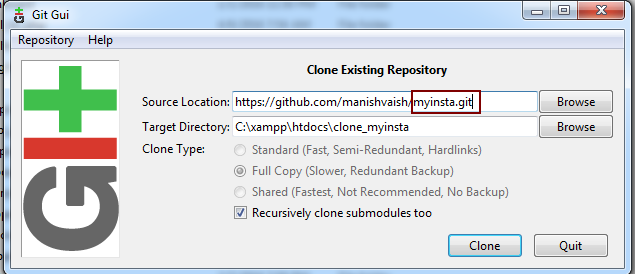
Please make sure that the any folder with name clone_myinstal (or whatever name you give next to your destination path) should not exist already in destination path. It is created itself as a result of clone.
- Click the Clone button to allow cloning.
- After cloning is complete you will get the local instance of the cloned repository.
In our next tutorial we will learn how to clone git repository. Thanks
